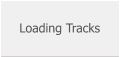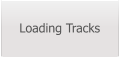SongerPro
Release Version 9.5.3

Professional Backing Track Player for Android
New features:
Changing the track global default volume level.
This release now gives the user the ability to change the track global default playback
volume.
Previous versions of SongerPro had the default value set at 90 which could not be changed,
this was fine providing the track didn’t require its volume tweaking too much!
Reducing the global volume level will give more headroom when setting individual track
levels.
NOTE: Turning down the track Global Volume will require a higher Master Volume setting
in order to achieve a comparable output level to the original and vice versa.
This new feature can be accessed from the Options page by pressing the Global Volume
button.
The value can be changed by moving the slide bar and then pressing the ‘Save Settings’
button.
After changing the global value to your desired level you can then tweak the individual track
levels as before by long clicking the track title box and adjusting the volume with the slider.
Special thanks go to Iain McKellar for this suggestion.

Software Updates…
This release also includes some further software coding updates as follows:
1. The implementation of the External Storage permission in later Android versions has
changed - see HERE for more details.
2. Any settings made in the Options Pages will now be retained when installing this and
future updates.
3. Tracks will now be unaffected when changing the screen orientation during playback, this
also applies to both lyric displays and Mp4 playback.
4. The scrolling lyric display has been re-coded to more accurately reflect the timing of the
associated audio file - this will not affect any previously set scrolling speeds and should give
a more consistent accuracy when changing between different screens etc..
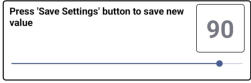


Hi-lite the played track instead of removing it from the setlist.
There is now a check box available in the Options page to Hi-lite a track after playback.
This can be selected as an alternative to the remove track option. This automatically
cancels the remove options if they have previously been selected and this also applies to
the ‘Remove after Fade’ setting.
The Hi-lite feature is not available if using the ‘Auto
Mode’ setting in the playscreen. The track will still be
removed after playback as this is a requirement of the
‘Auto Mode’ setting.
Special thanks go to Stuart Harrison for this suggestion.
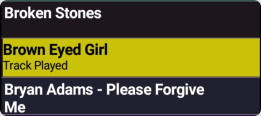
CDG2MP4 Converter upgraded to convert batch files.
I have received quite a few requests for this feature so here it is!
It is now possible to convert multiple CDG & MP3 files with just one button press by
selecting a folder containing the files.
Check the instructions on the Video page.
Full screen view in MP4 playback
The MP4 playback screen now has the option to expand the video area to full screen.
In order to activate the full screen view you need to tap on the upper section of the video
screen whilst the track is playing, tapping on the upper section again will revert the screen
size back to default.
Tapping the lower section of the screen will display the screen controls - this will time out
after approx 3 seconds.
This option is only available when in landscape view as there is little benefit to be had when
using portrait view.
The full screen display is a stretched view which fills the full screen area of your device and
because of this the appearance will vary depending on your devices screen size!




Click this area!
Special thanks go to Stuart Harrison for this suggestion.
Please Note:
The first release of 9.5.3 had an issue with the Lyric Location setting.
This has now been resolved, so if you have the first release installed just install 9.5.3 again
over the top of your existing installation. Regards, Alan


Release Version 9.5.3
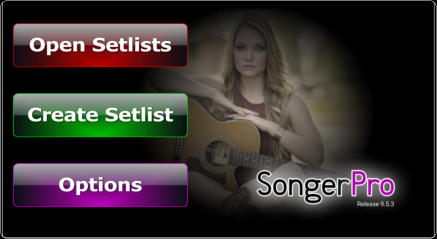
Professional Backing Track Player for Android
New features:
Changing the track default global volume level.
This release now gives the user the ability to change the
track default global playback volume.
Previous versions of SongerPro had the default value set
at 90 which could not be changed, this was fine providing
the track didn’t require its volume tweaking too much!
Reducing the global volume level will give more headroom
when setting individual track levels.
NOTE: Turning down the track Global Volume will require a
higher Master Volume setting in order to achieve a
comparable output level to the original and vice versa.
This new feature can be accessed from the Options page
by pressing the Global Volume button.
The value can be
changed by moving
the slide bar and then
pressing the ‘Save
Settings’ button.
After changing the global value to your desired level you
can tweak the individual track levels as before by long
clicking the track title box and adjusting the volume with
the slider.
Special thanks go to Iain McKellar for this suggestion.
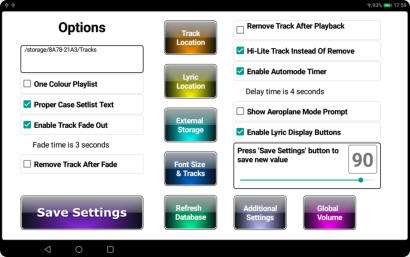
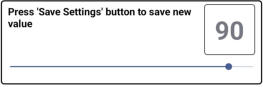

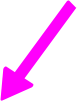
Software Updates…
This release also includes some further software coding
updates as follows:
1. The implementation of the External Storage permission
in later Android versions has changed - see HERE for more
details.
2. Any settings made in the Options Pages will now be
retained when installing this and future updates.
3. Tracks will now be unaffected when changing the screen
orientation during playback, this also applies to both lyric
displays and Mp4 playback.
4. The scrolling lyric display has been re-coded to more
accurately reflect the timing of the associated audio file -
this will not affect any previously set scrolling speeds and
should give a more consistent accuracy when changing
between different screens etc..
Hi-lite the played track instead of removing it from the
setlist.
There is now a check box available in the Options page to
Hi-lite a track after playback.
This can be selected as an
alternative to the remove track
option. This automatically
cancels the remove options if
they have previously been
selected and this also applies to the ‘Remove after Fade’
setting.
The Hi-lite feature is not available if using the ‘Auto Mode’
setting in the playscreen. The track will still be removed
after playback as this is a requirement of the ‘Auto Mode’
setting.
Special thanks go to Stuart Harrison for this suggestion.

CDG2MP4 Converter upgraded to convert batch files.
I have received quite a few requests for this feature so
here it is!
It is now possible to convert multiple CDG & MP3 files
with just one button press by selecting a folder containing
the files.
Check the instructions on the Video page.
Full screen view in MP4 playback
The MP4 playback screen now has the option to expand
the video area to full screen.
In order to activate the full screen view you need to tap on
the upper section of the video screen whilst the track is
playing, tapping on the upper section again will revert the
screen size back to default.
Tapping the lower section of the screen will display the
screen controls - this will time out after approx 3 seconds.
This option is only available when in landscape view as
there is little benefit to be had when using portrait view.
The full screen display is a stretched view which fills the
full screen area of your device and because of this the
appearance will vary depending on your devices screen
size!




Click this area!
Click this area!
Special thanks go to Stuart Harrison for this suggestion.
Please Note:
The first release of 9.5.3 had an issue with the Lyric
Location setting.
This has now been resolved, so if you have the first release
installed just install 9.5.3 again over the top of your existing
installation. Regards, Alan